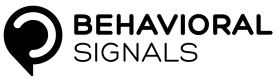Start a new process
First step is to submit an audio file for processing
Once you have registered with Behavioral Signals and created a Project you will get a id (cid) and an API token. Using this unique token in the request HTTP Header and depending on the permissions given, you can send different REST requests to the service.
Submit an audio - using the UI
The UI offers an easy way to submit an audio and inspect the results. For actual use we recommend to submit/retrieve results programmatically using the API
From the Projects page, select your Project and click on UPLOAD AUDIO
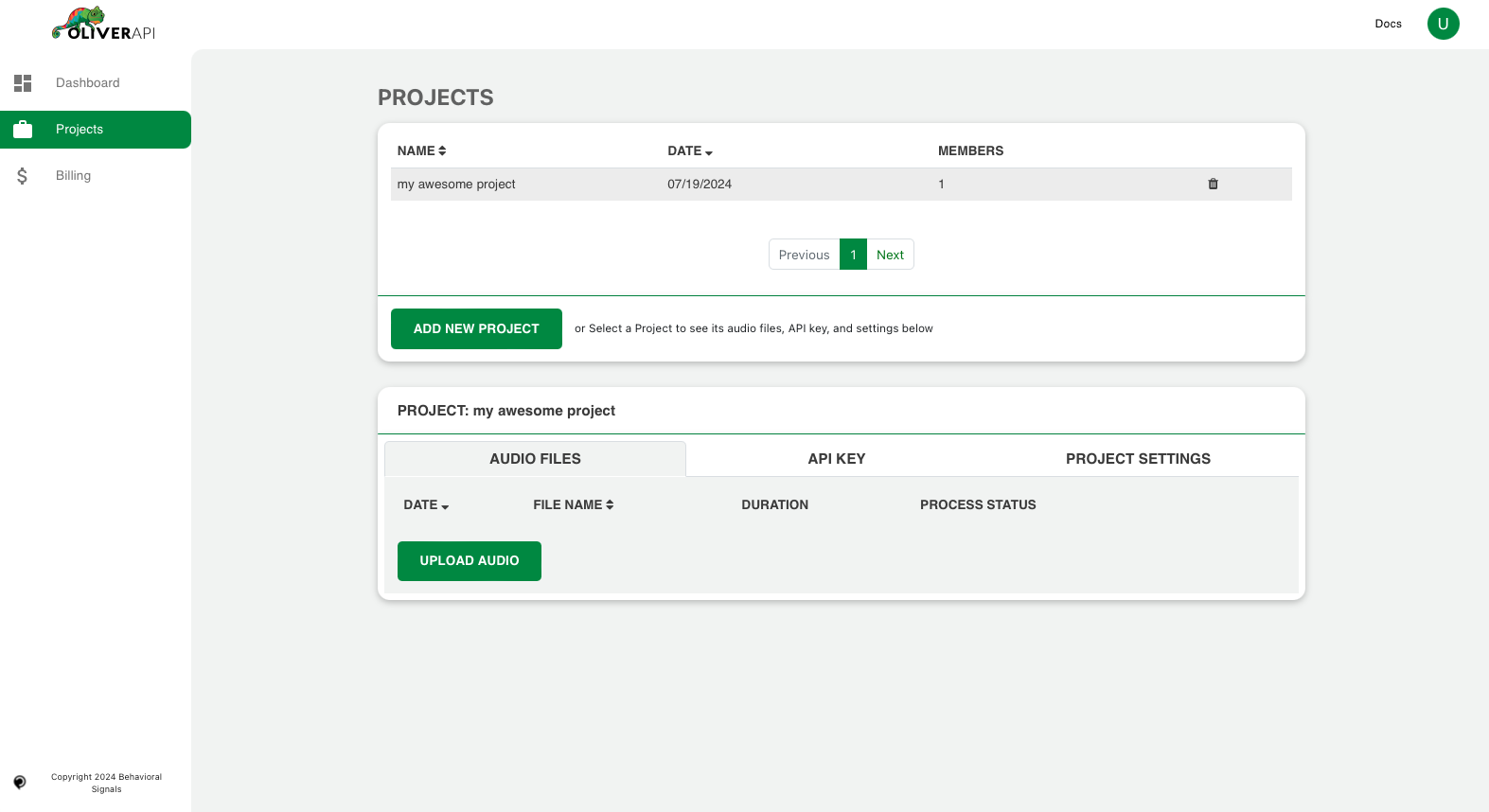
Select the audio from your computer and give an optional name. Then click on START PROCESSING
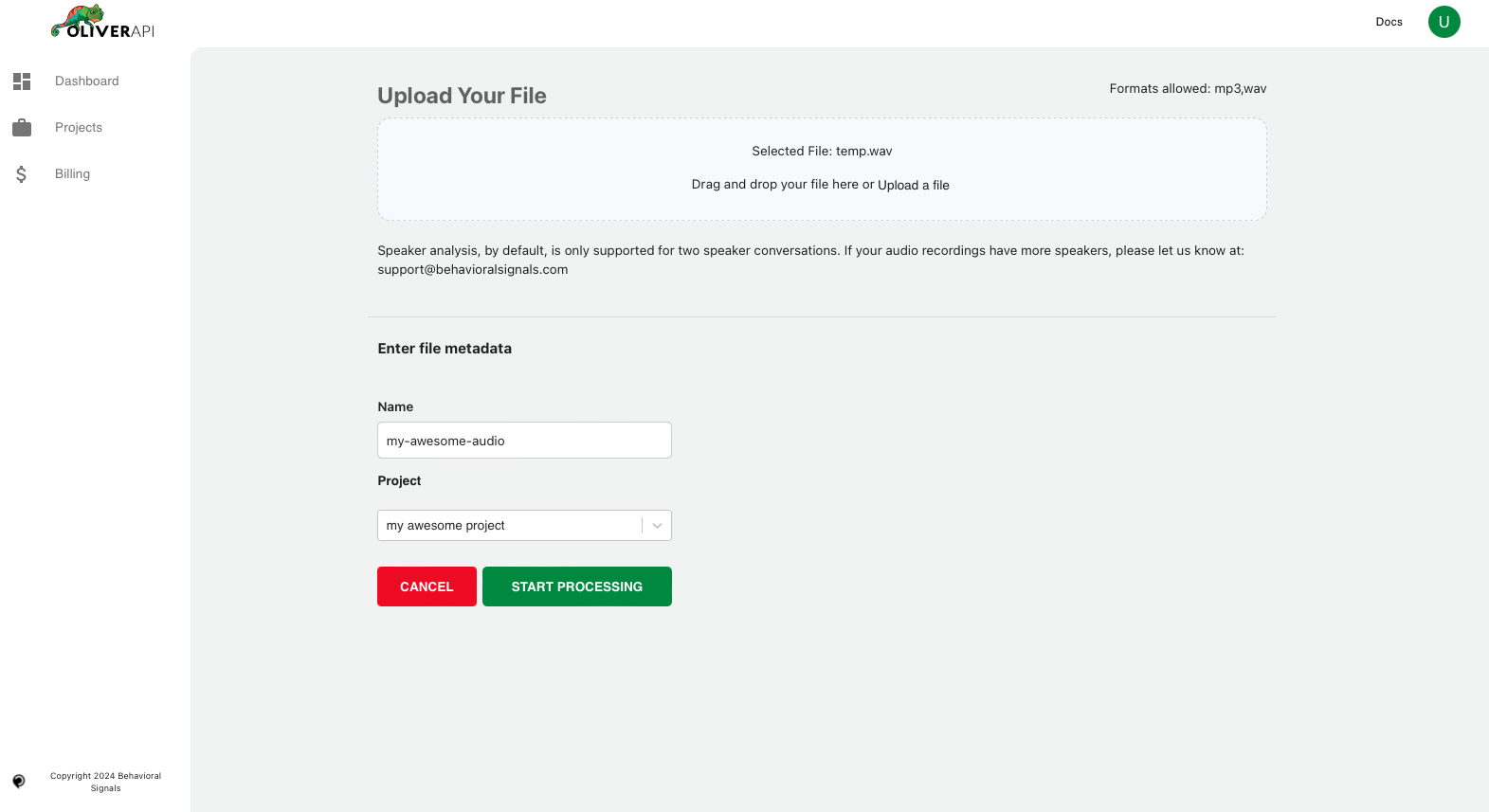
Upon returning to the Project you can see the status of the submitted audio.
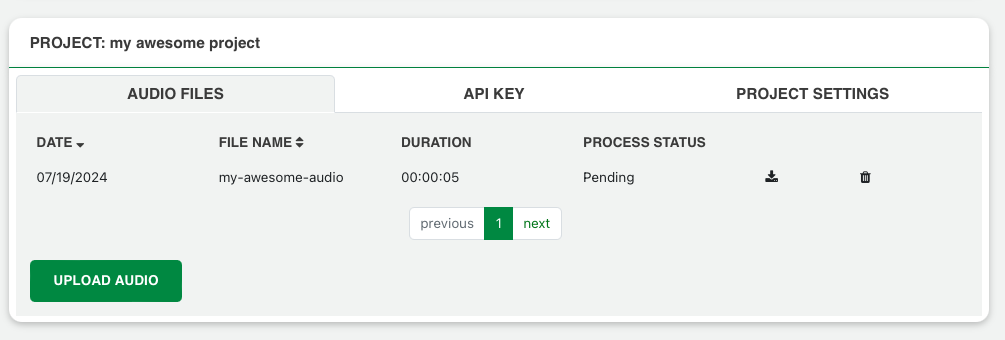
Submit an audio - using the API
Using your cid you can submit an audio to Oliver API in the form of a postcontaining your cid and an audio in the form of a form file. Upon successful submission you will get a media type/JSON containing (among other fields) a unique process id (pid). Check the Submit audio filefor detailed information.
An example request is given below:
curl --location 'https://api.behavioralsignals.com/v5/clients/<your-project-id>/process/audio' \
--header 'X-Auth-Token: your-api-token' \
--form 'file=@"/path/to/your/file.wav"' \
--form 'name="my-awesome-audio"'
Upon successful submission you will receive the following JSON response:
{
"pid": 1,
"cid": "<your-project-id>",
"name": "my-awesome-audio",
"status": 0,
"statusmsg": "Pending",
"duration": 0,
"datetime": "2024-07-19T11:54:37.900Z",
"meta": ""
}
The pid is a unique identifier of the Process. You can use this to retrieve the results as described in the next section.
Updated 9 months ago